Troubleshooting
In app messages
This message appears when you tap the recycle bin icon on a component of an equipment, such as the console, base, or network card. De-linking is necessary, for example, when a console is replaced with another console: first de-link the existing console and then add the new console.
|
|
Equipment only displays in a PBS location page when all three components are present (console, base, and network card). |
This occurs when an unexpected action is performed within the PrevaSync app. Touch OK to close the message. Contact Precor support with the steps to reproduce the issue and troubleshoot a solution.
This message appears when the scanned equipment is not found in PBS. Touch OK to close the message. To resolve this issue contact customer support.
Touch OK to close the message. Contact Precor support to resolve this issue.
Network SSID cannot have untrimmed Spaces. Extra spaces can be accidentally added into fields when using the Paste feature. Remove any extra spaces in fields. Touch Cancel to make required changes or touch OK to close without saving any changes.
This message appears when you match incompatible devices together, such as an EFX console with a Treadmill. Touch Cancel and scan the correct equipment component.
Troubleshooting card LED lights
When operating correctly, the Power, CSAFE, and Cloud Connection LED lights are on and the Heartbeat LED blinks once per second.
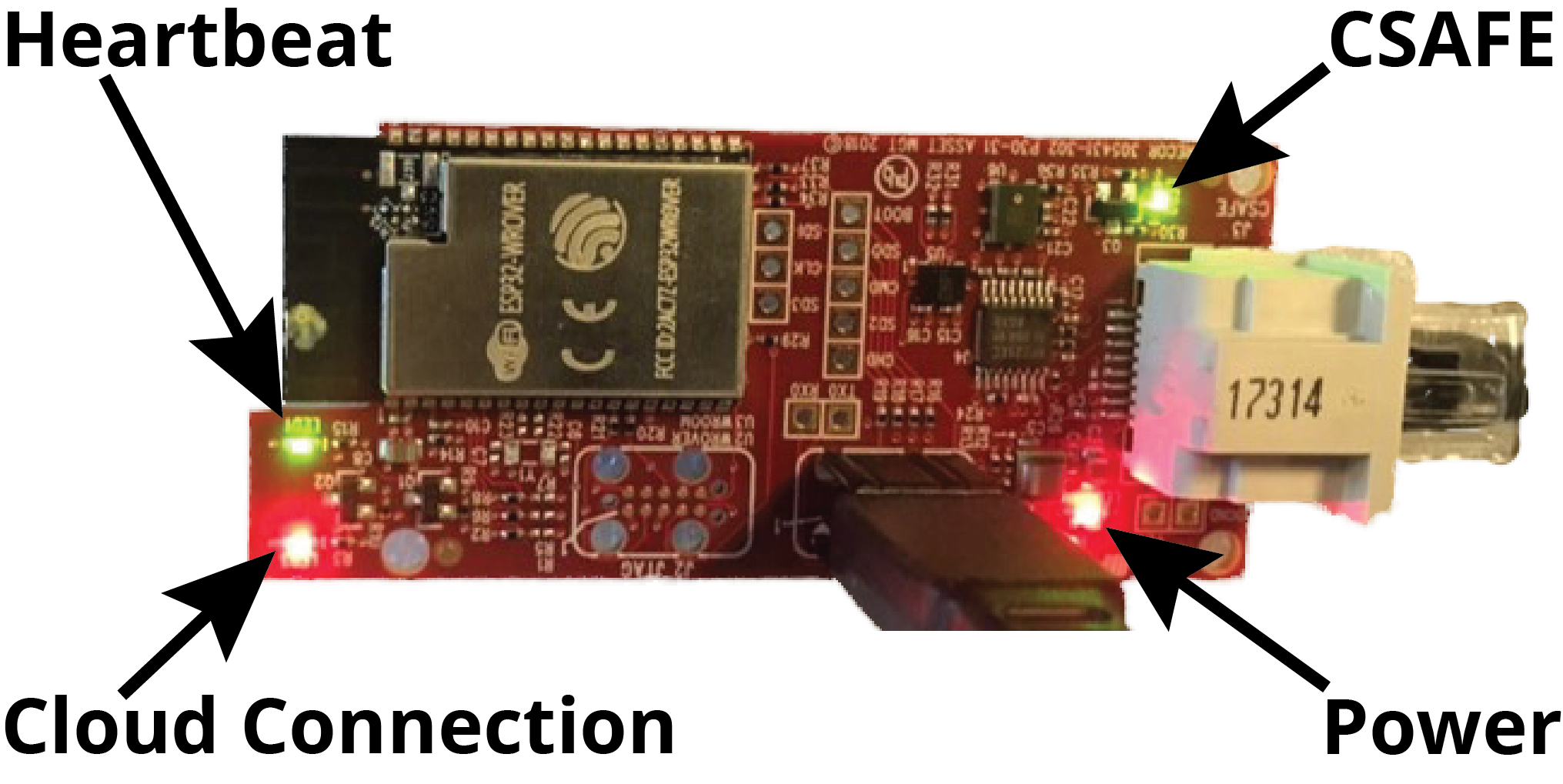
When the card has power, the Power LED light is on. If it is not on, review the following:
- Verify the CSAFE cable is properly plugged into the card and the CSAFE port in the console.
- Verifty the console has power. For self-powered fitness equipment, pedal to start power.
If the console has power, but the Power LED light is off, replace the CSAFE cable. If that does not resolve the issue, replace the card.
The Heartbeat LED light blinks once per second when the card has power.
If the Power LED light is on but the Heartbeat LED link does not blink, replace the card.
When the card is powered and connected to a valid CSAFE port, the CSAFE LED light is on. If the light is not on, review the following:
- Verify the CSAFE cable is properly plugged into the card and the CSAFE port in the console.
- Verifty the console has power. For self-powered fitness equipment, pedal to start power.
If the console has power, but the Power LED light is on but the CSAFE light if off, replace the CSAFE cable. If that does not resolve the issue, replace the card.
When the card is powered and connected to the Preva cloud service via the internet, the Cloud Connection LED light is on. This light has several additional states to help diagnosis network issues.
- Off - When off, the card has not yet received network configuration from the PrevaSync technician app. To resolve this, use the app to register the card and configure its network
- Blinks slowly - The light will blink slowly (four times per second) when it attempts to connect to wifi.
- Blinks fast - The light will blink fast (eight times per second) once connected to wifi and while it attempts to connect to the Preva cloud service.
- On - The light stays on when it successfully communicates with the Preva cloud service.
Troubleshooting other
When registered equipment is properly configured and networked with Preva cloud services, equipment shows a status icon of a cloud with check mark.

As equipment is added to the network, the status icon changes through each stage (see Equipment status). If the equipment status does not complete each stage and stays on a status icon other than the cloud with check mark, review the following:

|
Error reported by card. Check the lights on card to determine if the CSAFE light is on. If the CSAFE light is on and the other lights display normal, but this icon does not change, the card may need to be replaced. |

|
No wifi connection. The card has been configured but it is not yet connected to wifi.
|

|
Wifi connected but no communication with Preva cloud service.
|

|
Internet connected, no response from Preva cloud service. This icon should only appear briefly during the registration stages. Please contact Precor support if icon does not move on to cloud with check mark. |
Once equipment is added to PBS (Preva Business Suite), it displays one of the following statuses in PBS:
| In Use | In a workout |
| Inspect | No workout greater than 5 minutes over the past 3 days and is not silent |
| Silent | No contact with PBS for 14 days |
| Out of Service | An error code that will prompt an out of order screen on the console |
| Ready | Default status if no other status is triggered |